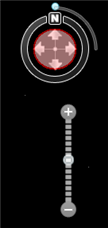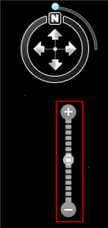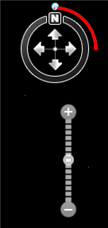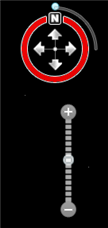Selet Resource Center->Scenes from the navigation
bar of the SuperMap iPortal home page to enter the scenes list page. Click
the scene thumbnail to enter the SceneViwer page, which supports the scene
layer control, panning, zooming, tilting and rotation and other operations.
SuperMap iPortal supports
SuperMap iClient3D for WebGL (referred to as WebGL client), you can browse
the 3D scene in the Earth without installing the plug-in.
The supported 3D scene format for browsing is as follows:
- The supported vector and model cache formats:
3m and osgb. We recommend using s3m format scenes, because the transimission
and loading are faster than other formats.
- Image data supports the caches generated through
global partitioning.
- Terrain data supports Tin terrain.
Note:
- For SuperMap iDesktop 8C(2017) SP1 or higher
verion, terrian and image data support WebGL client by default; the
supported format for vector caches and model caches is osgb.
- About verifying that your browser and installation
machines support scenarios See: Earth configuration requirements.
- The scene basic
information
Click "Scene" on the iPortal Portal to enter
the Scene List page and click on the thumbnail of the scene to enter the
Earth page. The left side of the page shows the basic information
of the scene, including the creator of the scene, the creation time, the
sharing Information, label and three-dimensional service address, click
on the three-dimensional service address can view the scene corresponding
to the three-dimensional service information.
- Layer control
In a three-dimensional scene, the data is loaded onto
a three-dimensional sphere and, like a two-dimensional map, is loaded
onto the ball in layers. For example: image data, terrain data, vector
data, are displayed by loading into different layers. In a three-dimensional
scenario, the layers can be divided into four types: normal layer, trace
layer, screen layer, and terrain layer, depending on the contents of the
loaded data.
3D scenes can contain multiple common three-dimensional
layers (Layer3D), can also contain multiple terrain layer (TerrainLayer).
In the Earth, click the Layers tab. You can view all the layers
contained in the currently open scene. You can set the visibility of the
layer by checking the check box before the layer.
- Scene operation
The following table lists the relationship between
the interaction and the mouse and keyboard. The roaming operation includes
translation, zoom, tilt and rotation of the four operations, corresponding
to the navigation bar on the different button function.
| Browsing function |
Mouse operation |
Keyboard operation |
Navigation tool bar |
Pan |
Drag the left mouse button up
and down |
Up and down cursor key |
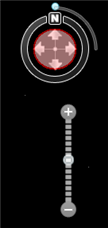
|
Zoom |
The middle mouse button or the
right mouse button to drag up and down |
PageUp and PageDown keys |
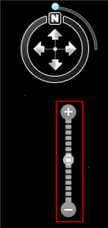
|
The three-dimensional map scene
is tilted |
Hold down the middle mouse button
to drag up and down |
Shift + up and down cursor keys |
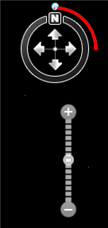
|
Rotate around the center of
the scene |
Hold down the middle mouse button
to drag left and right |
Shift + left and right cursor
keys |
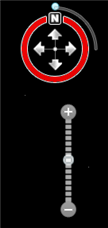
|
For an introduction to data and layers in a 3D scene,
see: Data
and Layers in 3D Scene.